YouTube to Quicktime Converter Mac: 8 Things to Know: YouTube is a video-hosting site used to watch, upload, and share videos. But, it becomes difficult when you want to play the required video offline. For this, you may require using a reliable YouTube to QuickTime converter Mac.
iOS device users find it extremely helpful because MOV is a widely supported format in the Apple ecosystem. In this post, you will learn the most important things about YouTube to QuickTime converter.
Why Do You Need to Convert MKV Files? 
MKV, Matroska Video Files, are used to play high-definition music and videos. If you own a Mac, you need to convert MKV files to MP4, as macOS does not support Matroska files. You can also convert MKV to MOV to play in QuickTime Player.
QuickTime MOV is an MPEG4 video container file format similar to MP4. It is used to save movies and other video files with Apple’s proprietary compression algorithm. YouTube videos are generally saved in WebM, FLV, 3GP, and MP4.
However, MP4 is supported, but MOV is natively supported by Macintosh and Apple devices. It is the preferred format by iTunes, Apple TV, iPod, iPhone, iPad, and other devices.
Download YouTube to QuickTime on Mac
You might wonder how to download YouTube videos to QuickTime converter on Mac to enjoy your favorite video. Use a trustworthy downloader that allows downloading YouTube videos on Mac and converting them to MOV format. Before using any downloader, make sure it has good downloading speed and download videos in premium quality. Some tools allow downloading a complete playlist.
Convert YouTube to QuickTime Online
Users often find problems converting YouTube videos to MOV, just like converting MKV files to MP4. One of the straightforward ways to resolve this issue is to use an online video converter. Different types of converters are available online with certain pros and downsides. You can find free-to-use converters that quickly change the format just by submitting the YouTube video URL. Even some converters support many other formats as well.
Play YouTube Video Onto QuickTime Mac
To access or stream any YouTube video and see it in the QuickTime player, you will need to convert its format. Apple QuickTime doesn’t have a converting feature, so you may require using third-party tools, as discussed above. Use a tool that downloads YouTube videos and converts them into QuickTime-supported format with assured quality. Based on the program or tool, the steps may vary on Mac and Windows.
Downloaded YouTube Video
Select Add File on the top menu to add the required YouTube file and access the file using the appearing dialog. Alternatively, drag and drop YouTube files on the window of the program. Once you add the selected video, choose the QuickTime supported format for output converting in the format selection panel. Simply select the format that QuickTime Player can read perfectly.
Tweak Format Settings
The recommended YouTube to QuickTime converter features the amazing option to change the video encoding settings. For example, aspect ratio, bitrate, or resolution with some more settings for audio quality adjustment. However, if you don’t want to change it, simply select the default one. You can also use the built-in presets to quickly set up a conversion. It will make the selection process simpler.
Begin Conversion Process
Once you end up with the selection of YouTube files and making the necessary settings, it’s time to start the conversion process. You may require entering the name of the new converted file and location or destination folder to save it. Hence, simply click on the Convert button to convert the required YouTube videos or clips to the supported QuickTime file format. The converted QuickTime files will play on this media player.
Use MacX Video Converter Pro
This is the best YouTube to MOV video downloader and converter for Mac as well as Windows. It can also convert SD and HD videos such as MTS to MOV, AVI to MPEG, MKV to AVI, and lots more on Mac for later use. Download this converter and copy and paste the video URL. Enter the YouTube information and select the desired output video format. Select the location to save the output files and start the conversion.
Try iTube HD Video Downloader
Download the required YouTube video to your Mac or copy and paste the video link to begin the downloading process. Also, you can drag and drop the copied video URL to the program interface. Then, convert the downloaded videos to QuickTime by finding the video and tapping Add to Convert List. It moves the video to the Convert menu. Locate your video and click Convert to start conversion.
The Conclusion
YouTube is the most popular social media app featuring an extensive collection of different genres of videos. QuickTime works out as a helpful multimedia framework for Mac users to play YouTube videos offline. To convert YouTube videos into the format supported by Mac devices, use YouTube to QuickTime converter Mac is compatible with. Just make sure that you properly follow the steps of the downloader and converter for excellent results.
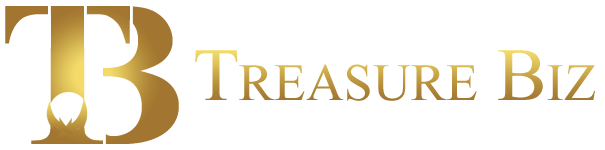
![YouTube to Quicktime Converter Mac [2024]](https://www.treasurebiz.com/wp-content/uploads/2022/10/YouTube-to-Quicktime-Converter.webp)